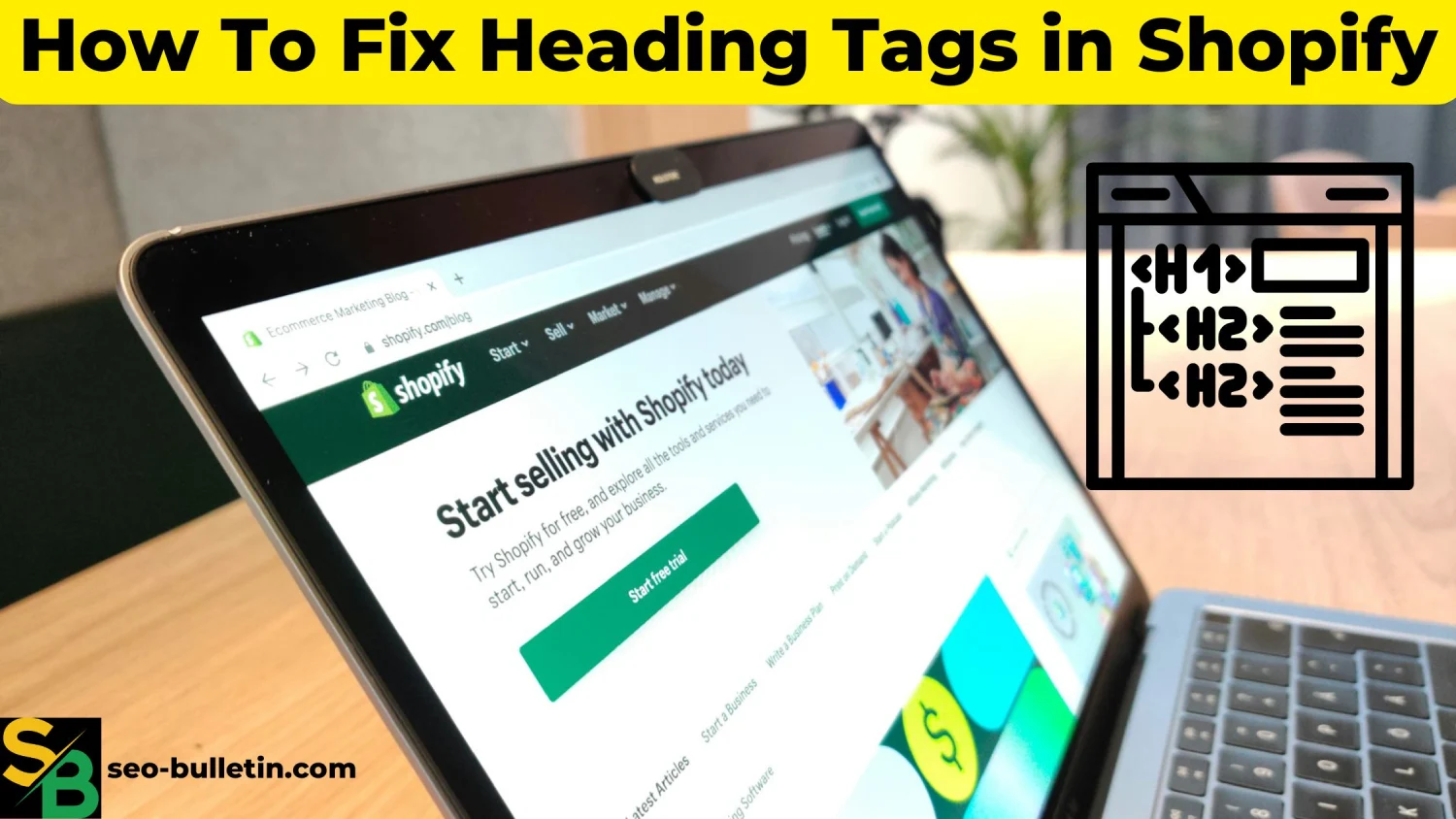In the competitive world of e-commerce, optimizing your Shopify store for search engines is more important than ever. One small but crucial element to focus on is your heading tags. Properly structuring your headings improves on page SEO and enhances user experience. So, let me walk you through exactly how to fix header and footer heading tags in Shopify to maximize your store’s visibility using on page SEO.
Table of Contents
A lot of people ask is it a problem if shopify home page has no h1? The right answer is no. Having only 1 H1 heading is a good practice in SEO. I have even seen some website homepages where there was no heading tag. Without it the Title of the page acts as the H1 heading, in my opinion.
What Are Heading Tags?
Heading tags, also known as HTML tags, are used to define the headings and subheadings of a webpage. Think of them as the outline of a story; they guide both users and search engines through the content.
Understanding Heading Tags
The most common heading tags are <h1>, <h2>, <h3> up to <h6>. Each has a hierarchy:
<h1>is the main heading of a page and should only be used once.<h2>and<h3>serve as subheadings to structure the content into digestible sections.
Why Heading Tags Matter for Shopify SEO
So why should you care about heading tags on Shopify? Simple search engines, like Google, pun intended, rely on these tags to understand the structure and relevance of your content.
If the heading tags aren’t properly set in your Shopify store (or any website), what will happen?
If heading tags are not set then the logical flow of your content is compromised. This can make it harder for both search engines and users to understand the relationship between different sections of your page, leading to lower engagement and search rankings.
Imagine heading to a bookstore and all the book categories are mislabeled. Annoying, right? That’s exactly how search engines feel when heading tags aren’t there.
Common Issues with Heading Tags in Shopify Themes
By default, Shopify themes come with poorly structured heading tags, which can be problematic for SEO. Some of the common issues include:
- Multiple
<h1>tags on a single page. - Improper use of
<h2>and<h3>. - Empty or unnecessary heading tags, especially in header and footer sections.
- Overuse of <h2> tags when a <div> would be more appropriate.
These issues can result in a confusing content structure for search engines, ultimately hurting your rankings.
How to Find Heading Tags in Shopify?
Before fixing heading tags, you need to find them in your Shopify theme’s Liquid files under Code Editor.
Shopify has not made this easy to find the heading tags and every heading tag is not present at one place. So, I had to connect with two of the Shopify Support Advisor, named Hannah and Momo (Shout out to them), and had to ask them to help me in this and they gladly helped me. This would not have been possible without their effort.
So to find the heading tags, do this:
- Go to your Shopify admin panel by typing admin.shopify.com
- Click on Online Store and then Themes.
- In your current theme, click Actions > Edit code.
- Look for files like [
header.liquid], [footer.liquid], [cart-notification.liquid], etc.
Once you’re in, it’s time to roll up your sleeves and start editing with utmost care.
How to Fix Heading H1 and H2 Tags in Header.Liquid File
The [header.liquid] file always has improper heading structures. To fix them:
- Search for the id “
header__heading-link link link--text focus-inset” and replace the<h1>with a<div>to eliminate unnecessary H1 tag. - Locate any
<h2>tags related toHeaderCountryLabelandHeaderLanguageLabeland change them to<div>tags.
By ensuring your header doesn’t contain empty <h1> or excess <h2> tags, you’ll help search engines better understand the page content.
Removing Unnecessary H1 Tags
One of the biggest mistakes is having multiple <h1> tags on a single page. For example, if you find a blank or unnecessary <h1> tag in your [header.liquid], replace it with a <div>. Having more than one <h1> confuses search engines and can negatively impact your SEO.
Fixing Heading Tags in Footer.Liquid
Next, head over to [footer.liquid]:
- Change the
<h2>tag forFooterCountryLabel,FooterLanguageLabel, andfooter-block__headingto<div>tags. - These heading tags in the footer don’t carry much SEO value, so downgrading them from H2 to div ensures the hierarchy is focused on meaningful content.
How to Remove <h2> “Item Added to Your Cart” in Shopify?
Go to edit code option in shopify as mentioned under “How to find heading tags“. In the [cart-notification.liquid] file, you might see an unnecessary <h2 class="cart-notification__heading caption-large text-body"> & </h2>. Replace this h2 with a div tag. You don’t want cart notifications competing with your main content for attention in search results. Carefully do this without causing any error and save it.
Now, go back to your website and see if you see the same using any chrome extension like Detailed SEO or SEO Pro.
How to Fix Heading Tags in Rich-Text.Liquid
For the [rich-text.liquid] file, ensure that headings are properly structured. If you need a primary heading for this section, make sure it’s an <h1>. Otherwise, stick with <h2> and <h3> where appropriate.
Fixing Newsletter.Liquid Heading Tags
In [newsletter.liquid], you may find <h2> tags where <div> would be more suitable. To fix this:
- Look for tags like
class="inline-richtext"and update any<h2>tags to<div>, ensuring consistent structure.
Handling Pagination Issues (Optional)
Now let’s talk about pagination. If you want to simplify the product display in a collection and remove pagination, you’ll need to adjust it in [main-collection-product-grid.liquid] code.
Currently, your theme might use pagination, which looks like this:
{%- paginate collection.products by section.settings.products_per_page -%}
{%- endpaginate -%}
To remove pagination and display all products in the collection, you can replace this with a basic for loop like so:
{% for product in collection.products %}
{% endfor %}
This will loop through all products in the collection without paginating them, which could be useful if you have a small number of products and want them all on one page.
Mobile Responsiveness and Heading Tags
Heading tags must be responsive across devices. Google favors mobile-friendly websites, so ensure that all heading tags and content are easily readable on smaller screens. Test your site across multiple devices to guarantee a seamless experience.
How to Remove Powered by Shopify on Your Website
Visit the Shopify Help Guide:
For detailed instructions, you can visit this guide. It provides an official guide from Shopify on how to remove the “Powered by Shopify” text from your store’s footer, or just proceed with next step here.
Or Log in to your Shopify admin dashboard and go to Online Store > Themes.
- Click Actions next to your theme and select Edit Default Theme Content.
- In the search bar, type “powered”
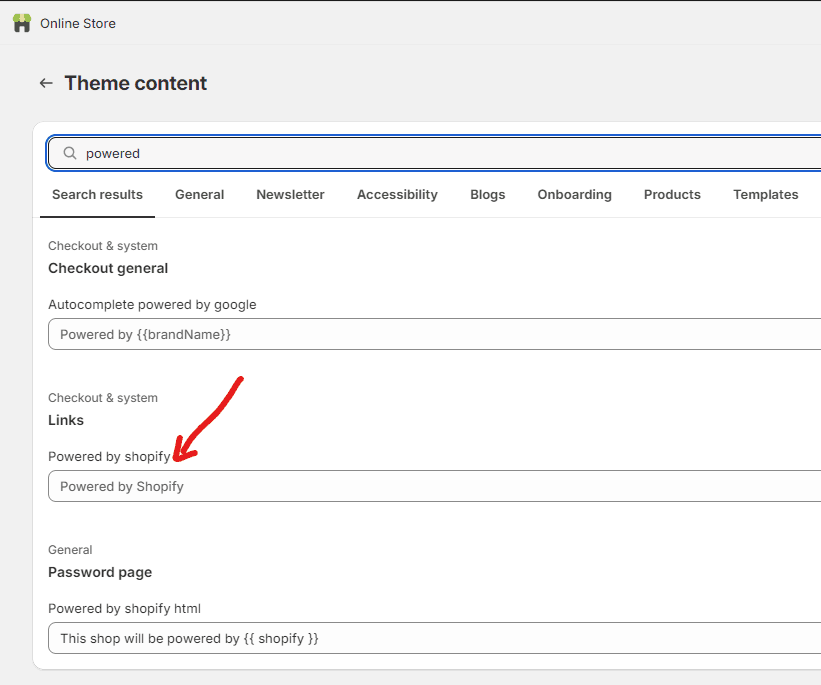
- Once located, you can replace it with a space. Instead of text, just add a space in the input box to remove the “Powered by Shopify” message without adding any other content and save changes.
By following these steps, you’ll be able to successfully remove or customize the “Powered by Shopify” message from your Shopify stores’ footer.
Why Heading Tag Fixes Improve SEO
Fixing heading tags might seem like a small task, but it makes a big impact. Properly structured headings:
- Improve crawlability and indexing by search engines.
- Enhance user experience by making content easier to navigate and read.
- Provide better clarity on the importance and relevance of each section.
Search engines and People love well-organized content, don’t we? And proper heading tags tell them exactly what they need to know.
If you think, I have missed anything, I have made this guide using 3 shopify websites that I had. If you want, I can help you or do the entire process for you. My contact details are linked at the end of this article.
Conclusion
Optimizing your Shopify stores’ heading tags is one of the trickiest yet most impactful ways to improve your on-page SEO. Shopify themselves have not guided about this so this gave me the opportunity to do this for all SEO community. You can send me similar things from the contact page.
By following the steps above and ensuring that each Liquid file has the correct heading structure, you’ll make it easier for search engines to understand, in other technical SEO terms crawl, render, index and then rank your content.
FAQs on Heading Tags
Why is fixing heading tags important for SEO?
Fixing heading tags helps search engines understand the structure of your content, improving visibility and ranking.
Can I have multiple H1 tags on one page?
No, you should only have one H1 tag per page. Multiple H1s can confuse search engines and dilute your SEO.
How do I edit Liquid files in Shopify?
You can edit Liquid files by navigating to Online Store > Themes > Actions > Edit Code in your Shopify admin.
What’s the best way to test heading tag changes?
After making changes, use Detailed SEO chrome extension or SEO Pro Extension and head over to Headings section. Find the heading which was updated. Or If you removed the heading tag, then you will have to View Page Source in order to check it in code live.
Does fixing Heading tags improve mobile SEO?
Yes, heading tag optimization improves both desktop and mobile SEO by enhancing content hierarchy and user experience.

This is Muhammad Asad. I like to play table tennis and love Digital Marketing and SEO. I have 7+ years of SEO experience. I would love to chat, discuss or break down a problem.