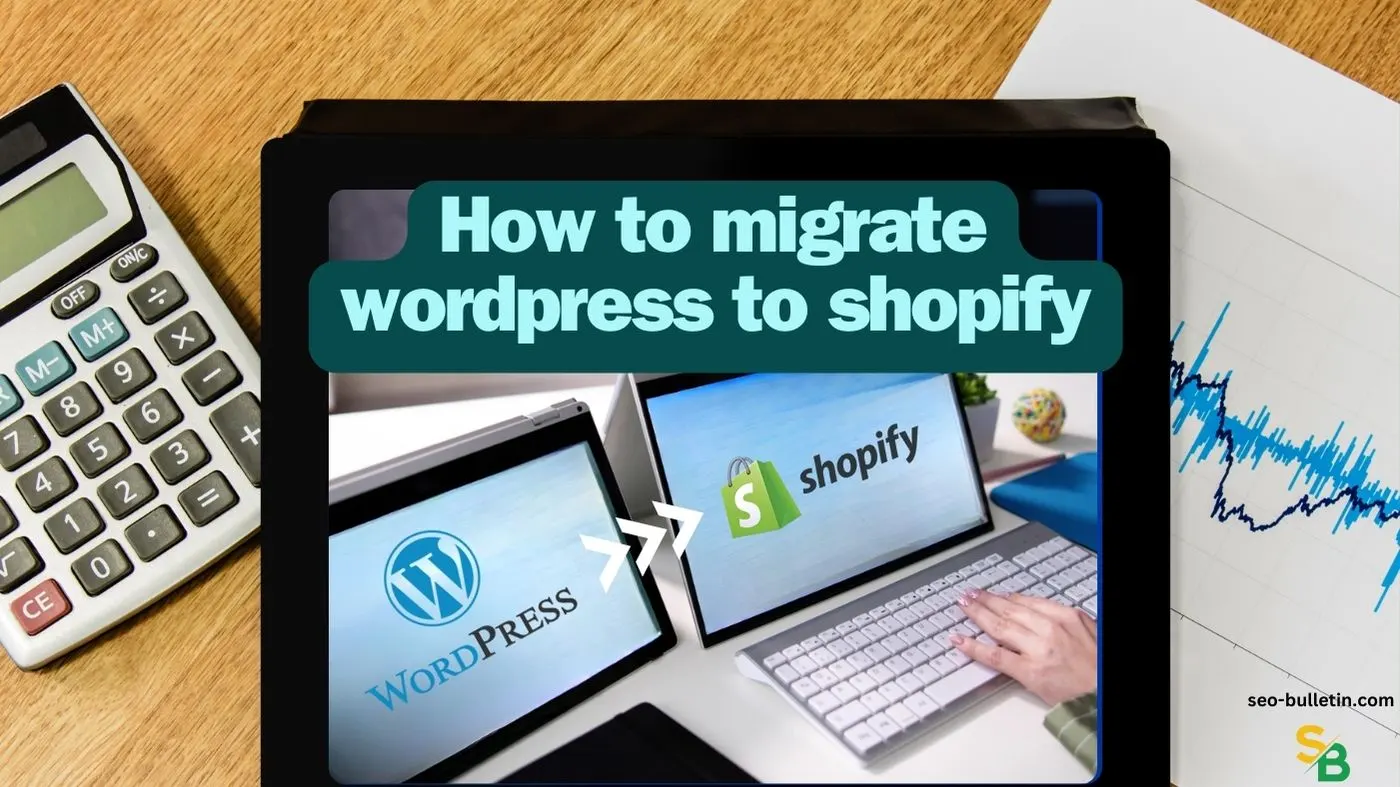Table of Contents
Introduction
Migrating from WordPress to Shopify is a strategic move for businesses aiming to harness the power of Shopify’s robust e-commerce platform. While WordPress is an excellent CMS, Shopify offers specific advantages for online stores, including ease of use, integrated payment solutions, and exceptional customer support. This guide will walk you through how to migrate from WordPress to Shopify, ensuring a smooth transition without compromising your SEO rankings, Sales/Traffic and Customers.
Why Migrate from WordPress to Shopify?
Understanding the Need for Migration
The decision to migrate from WordPress to Shopify often stems from the need for a more streamlined, user-friendly e-commerce solution. WordPress, while versatile, requires numerous plugins to achieve what Shopify offers out of the box. If you’re looking to scale your business or want an easier way to manage your online store, Shopify’s all-in-one platform could be the right fit.
Benefits of Shopify Over WordPress
Shopify excels in areas such as security, with PCI DSS compliance included, and ease of use, particularly for those without technical expertise. Additionally, Shopify’s dedicated support team, built-in payment gateway, and vast app ecosystem make it an attractive option for businesses focused on e-commerce. Unlike WordPress, which can be cumbersome when handling large product inventories, Shopify is built specifically for online selling, making it more efficient for managing and growing your store.
Pre-Migration Preparation
Backup Your WordPress Site
Before initiating the migration, it’s crucial to backup your WordPress site. This ensures that you have a safety net in case anything goes wrong during the migration. Use a reliable backup plugin or manually download your files and database to create a complete backup.
Analyze Your Current Site Structure
Understanding the structure of your current WordPress site is essential. This includes mapping out your existing URLs, categorizing your content, and noting any custom functionalities that need to be replicated in Shopify. This analysis will help you plan the migration more effectively and ensure that no critical elements are lost in the process.
Choose the Right Shopify Plan
Shopify offers various plans tailored to different business needs. Before you migrate, assess your current and projected sales volumes, the number of products, and any additional features you may require, such as advanced reporting or third-party app integrations. Select a plan that aligns with your business goals.
Migration Process Overview
Exporting Content from WordPress
The first step in the actual migration is exporting your content from WordPress. You can use the WordPress built-in export tool to generate an XML file that includes your posts, pages, comments, and custom fields. If you’re migrating a WooCommerce store, you’ll also need to export your products, orders, and customer data separately.
Importing Content into Shopify
Once you have your export files, you can start importing your content into Shopify. Shopify’s built-in import tool allows you to upload your WordPress XML file, and for WooCommerce users, Shopify offers a dedicated WooCommerce importer app. After the import, review your content to ensure everything has transferred correctly.
Migrating Media Files and Images
Media files and images need to be manually migrated. Shopify allows you to upload these files directly into your store’s file storage. Ensure that all images are properly optimized for web use to maintain fast loading times, which is crucial for both user experience and SEO.
Adjusting the Design and Layout in Shopify
Choosing a Theme Similar to Your WordPress Design
To maintain brand consistency, select a Shopify theme that closely resembles your WordPress design. Shopify’s theme store offers a wide variety of themes, both free and paid, catering to different industries and aesthetic preferences.
Customizing Your Shopify Theme
After choosing a theme, customize it to match your brand’s colors, fonts, and overall style. Shopify’s intuitive drag-and-drop editor makes it easy to tweak the layout, add new sections, and ensure your store’s design aligns with your brand identity.
SEO Considerations During Migration
Setting Up 301 Redirects
One of the most critical SEO tasks during migration is setting up 301 redirects from your old WordPress URLs to your new Shopify URLs. This ensures that your existing traffic and search engine rankings are preserved, as search engines and users will be directed to the correct pages on your new site.
Preserving SEO Value
To maintain your site’s SEO value, it’s important to replicate your WordPress site’s meta titles, descriptions, and URL structures as closely as possible on Shopify. Additionally, ensure that your alt tags, internal links, and other on-page SEO elements are transferred correctly.
Updating Meta Tags and Descriptions
Once your content is in Shopify, review and update your meta tags and descriptions to ensure they are optimized for search engines. Use Shopify’s built-in SEO features or a third-party app to manage these elements effectively.
Testing and Launching Your Shopify Store
Testing the Migrated Store
Before launching your new Shopify store, thoroughly test all its functionalities. Check that your product pages, checkout process, and other critical features are working as expected. Also, test the site on various devices and browsers to ensure a consistent user experience.
Final Adjustments Before Launch
Make any necessary final adjustments based on your testing. This might include tweaking the design, fixing broken links, or improving page load speeds. Ensuring everything is perfect before launch will help you avoid post-launch issues that could affect your sales.
Launching Your Shopify Store
Once you’re confident that everything is in place, it’s time to launch your Shopify store. Double-check that your domain is properly connected, your payment gateways are set up, and your site is ready to handle traffic. After launching, monitor your site closely to ensure a smooth transition.
Post-Migration Steps
Monitoring SEO Performance
After migration, monitor your site’s SEO performance to ensure there are no significant drops in traffic or rankings. If you were not aware before, use tools like Google Search Console and Google Analytics to track your performance and identify any issues that may need to be addressed.
Enhancing Your Store with Shopify Apps
Shopify’s app store offers a plethora of apps that can enhance your store’s functionality. From email marketing to inventory management, explore the available apps and integrate those that will help streamline your operations and improve your customer experience.
Regular Maintenance and Updates
Post-migration, regular maintenance is key to keeping your Shopify store running smoothly. This includes updating your apps, monitoring your site’s performance, and continually optimizing your SEO efforts. Regular updates will help you stay competitive and ensure your store remains in top shape.
Conclusion
Migrating from WordPress to Shopify is a significant undertaking, but with careful planning and execution, it can lead to a more efficient, user-friendly, and scalable online store. By following the steps outlined in this guide, you can ensure a smooth transition that preserves your SEO value and enhances your e-commerce capabilities.
FAQs
Can I migrate my WordPress Store to Shopify?
Yes, you can migrate your WordPress ecommerce store to Shopify. Use Shopify’s import tool to transfer your posts and ensure your SEO is maintained during the migration.
Will I lose my SEO rankings after migrating to Shopify?
If done correctly, your SEO rankings should remain intact. Setting up 301 redirects and preserving your on-page SEO elements are crucial to maintaining your rankings. If you need help, contact us.
How long does the migration process take?
The time it takes to migrate depends on the size and complexity of your WordPress site. Generally, it can take anywhere from a few days to a few weeks.
Do I need technical skills to migrate from WordPress to Shopify?
While some technical knowledge is helpful, Shopify offers tools and guides to assist with the migration. You can also hire a professional like us if you’re not comfortable doing it yourself. Get in touch with us.
What happens to my WordPress site after the migration?
After migrating, your WordPress site will remain intact unless you choose to take it down, which is advisable to prevent duplicate content issues. You can either redirect the old WordPress site to your new Shopify store or decommission it altogether once you’re confident that the migration has been successful.
If you decide to keep your WordPress site live for a while, ensure that it’s not accessible to search engines by using a “noindex” tag. This will prevent Google and other search engines from penalizing your Shopify site for duplicate content. Additionally, you might want to keep the WordPress site as a backup for a period, just in case you need to refer back to any content or structure during the post-migration phase.
Can I keep my existing domain name when migrating to Shopify?
Yes, you can keep your existing domain name when migrating to Shopify. You’ll need to update your domain’s DNS settings to point to your new Shopify store. Shopify provides detailed instructions on how to do this, or you can get assistance from your domain registrar or just email us at seobulletinofficial@gmail.com
Will my customer data transfer over to Shopify?
Yes, customer data such as email addresses and order history can be migrated from WordPress to Shopify, especially if you’re using WooCommerce. Make sure to export this data from your WordPress site and import it into Shopify using the appropriate tools.
What happens to my WordPress plugins during the migration?
WordPress plugins won’t transfer to Shopify as they are specific to WordPress. However, Shopify has its own app store where you can find equivalent or better apps to replace the functionality of your WordPress plugins.
How do I handle subscriptions or recurring payments on Shopify?
If you had a subscription model on your WordPress site, you’ll need to find a Shopify app that supports recurring payments. Shopify has several apps designed to manage subscriptions and recurring billing seamlessly.
Is it possible to migrate custom code or functionalities from WordPress to Shopify?
Migrating custom code or functionalities from WordPress to Shopify can be challenging. You’ll likely need to recreate these features using Shopify’s Liquid programming language or find apps that offer similar functionality. In some cases, you might need the assistance of a Shopify developer.
How do I migrate from Yoast SEO to Shopify?
To migrate from Yoast SEO on WordPress to Shopify while preserving your SEO performance, follow these steps:
- Export SEO Data: Start by exporting your Yoast SEO data, including meta titles, meta descriptions, and focus keywords. You can use a plugin like “SEO Data Transporter” to help with this process.
- Replicate Meta Tags in Shopify: Manually input your meta titles and descriptions into Shopify’s SEO fields for each product, page, and blog post. Shopify doesn’t have a direct equivalent to Yoast, so you’ll need to add this data individually.
- Set Up 301 Redirects: Ensure you set up 301 redirects from your old WordPress URLs to your new Shopify URLs. This preserves your search engine rankings and ensures users are redirected to the correct pages on your Shopify store.
- Update XML Sitemap: Shopify automatically generates an XML sitemap, but you should submit it to Google Search Console after your migration to help search engines index your new site structure quickly.
- Monitor SEO Performance: After migration, closely monitor your SEO performance using tools like Google Analytics and Google Search Console. This will help you identify and resolve any issues that arise post-migration.
By carefully replicating your Yoast SEO settings in Shopify and ensuring proper redirects, you can maintain your site’s SEO health and continue to rank well in search engines.
The method for exporting Rank Math SEO plugin data is somewhat same and if you find it confusing, contact us.
How to migrate Google Search Console or Google Analytics data to new domain?
Migrating Google Search Console and Google Analytics data to a new domain is a critical step in maintaining your website’s SEO and performance tracking. Here’s how you can do it:
- Add New Domain to Google Search Console: In Google Search Console, add your new domain as a new property. Verify ownership of the new domain using the recommended verification method (such as HTML file upload or DNS record).
- Submit a Change of Address in Search Console: Navigate to the “Change of Address” tool in your old domain’s Search Console property. Select your new domain from the list of verified properties and submit the change. This helps Google understand that your site has moved and updates your search results accordingly.
- Update Google Analytics Property Settings: In Google Analytics, go to the Admin section and select the account and property for your old domain. Update the “Default URL” under Property Settings to reflect your new domain. This ensures that your analytics data continues to track correctly.
- Set Up 301 Redirects: Implement 301 redirects from your old domain to the new one. This not only helps with SEO but also ensures that your Google Analytics continues to track visitors as they are redirected to the new domain.
- Monitor Traffic and SEO Performance: After migrating, keep a close eye on your traffic and SEO performance through Google Analytics and Search Console. Look for any significant drops and address any issues that arise to ensure a smooth transition.
By following these steps, you can successfully migrate your Google Search Console and Google Analytics data to a new domain, ensuring continuity in your website’s SEO and performance tracking.
If you still need more help, you know what to do 😉. (*whispers* – Contact Us)

This is Muhammad Asad. I like to play table tennis and love Digital Marketing and SEO. I have 7+ years of SEO experience. I would love to chat, discuss or break down a problem.